Changing your email password is easy! Just follow these simple steps:
Log In to Your Email:
- Open your web browser and go to your webmail address. It should be provided by your service provider (PlutoWebs or any Other).
Go to Webmail Home:
- Once you’re logged in, look for “Webmail Home” in the left menu. If you don’t see it, you might already be on the webmail home page.

Find “Password & Security”:
- On the webmail home page, find the section called “Edit Your Settings.”
- Click on “Password & Security.”
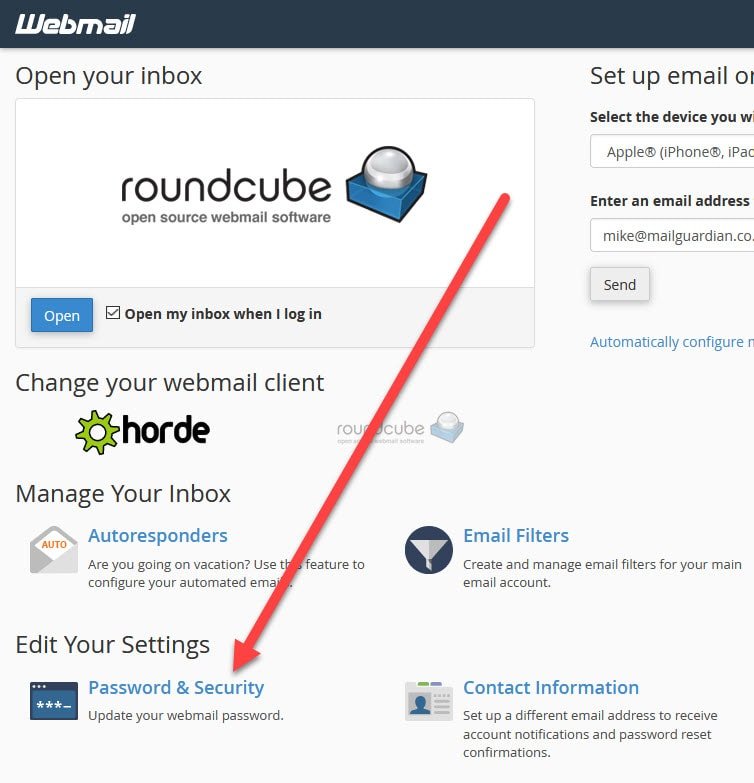
Change Your Password:
- On the next screen, enter your new password and confirm it by typing it again.
- Or, you can click the password generator button to create a strong password automatically. Just copy the generated password.
- After entering or generating your new password, click “Save.”
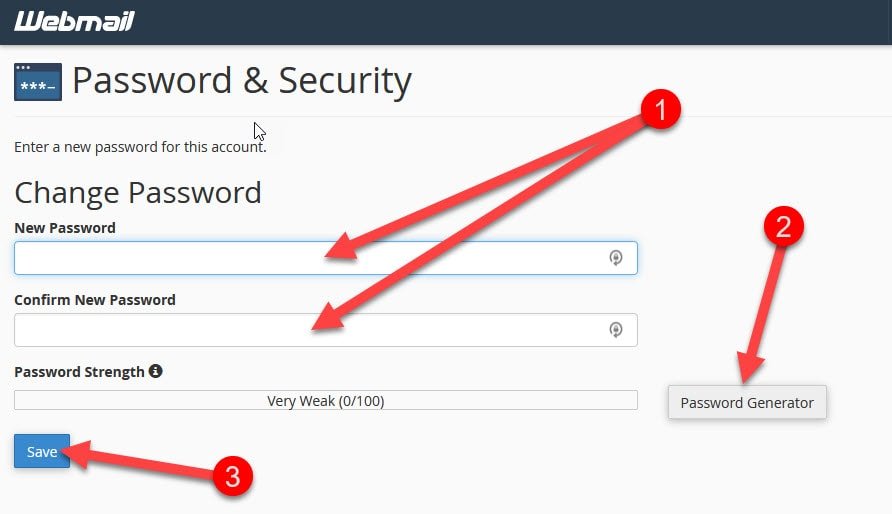
Update Your Devices:
- If you have your email set up on other devices like Outlook, phones or computers, remember to update the new password in those devices’ email settings.
That’s it! You’ve successfully changed your email password.
