How to Change Godaddy Domain DNS to Point to Your Own Hosting
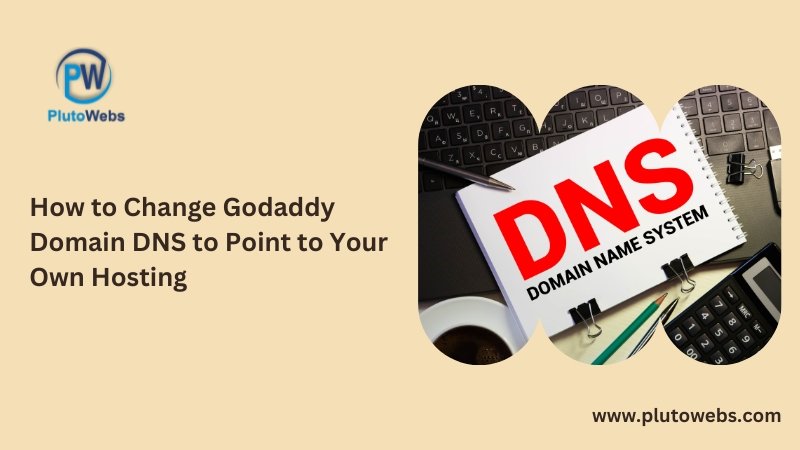
GoDaddy offers a comprehensive suite of services providing both domain registration and hosting services. However, circumstances may arise where hosting a website on a different server becomes a necessity, driven by specific requirements or configurations. In this article we will explain you the step-by-step process of redirecting your domain’s DNS to an alternate server. Prerequisites: · GoDaddy account with a registered domain. · Access to a hosting server with its corresponding public IP address. Step 1: Accessing Domain DNS Settings: Login to your godaddy account and navigate to domain DNS setting- Step 2: Selecting DNS Settings for the Domain Step 3: Viewing the DNS Records Step 4: Editing DNS Records Step 5: Updating IP Address Note: It is important to acknowledge that the propagation of DNS records may take anywhere from 24 to 48 hours. During this time, the DNS records will gradually start pointing to the new server IP address. You can monitor the progress using tools such as https://www.whatsmydns.net/ by entering your domain name. Conclusion: Once the domain DNS successfully propagates to the new server IP address, you gain the ability to manage your website hosting from the new hosting panel. This ensures a smooth transition and enables you to host your website with the desired configuration.
